Thank you for purchasing a digital audiobook from StPaulCenter.com!
Please note: We allow you to use your audiobook on as many devices as you own, but we expect that you will not share them with anyone else. Your purchase is for your personal use.
Downloading Your Files
To use your audiobook, you will first need to download the file(s) from StPaulCenter.com to your computer.
The email you received after you completed your order contains a link to access your downloads. This link will take you to a page with a link for each file included in your purchase. To download a file, click the link for it.
If you are asked whether you want to Open or Save the file, choose Save and save the file to your desktop or another location on your computer where you can easily find it. If the file downloads automatically, it can usually be found in the Downloads folder.
Managing your files
For audiobooks, one MP3 file is provided for each chapter.
After you have downloaded all the files, we recommend creating a new folder and giving the folder the same name as the book’s title.
Playing Audio Files on Your Desktop Computer
Double-click an audio file to open and play it on your desktop computer using your default audio player.
You may also find it helpful to create a playlist that includes all the files in order.
Adding Audiobook Files to iTunes
You can also use iTunes to play audiobook files or transfer them from your computer to an iPod, iPhone, or iPad:
- Open iTunes
- Click the File menu, select Add Folder to Library.
- Find the folder containing your mp3 files, select this folder and then hit enter. As you do this, take note of the number of files and how they are named, as you will be looking for them in another step.
- In ‘Library’, find the files you just added.
- Now click on the ‘File’ menu and select ‘Get Info’. A pop up window will display and ask you if you are sure you want to edit information for multiple files. Click Yes.
- Next, click on the ‘Options’ tab.
- Look for ‘Media Kind’, and click on the arrow that reads ‘Music’. A drop down menu will show up. Select Audiobook and click OK.
- Find the Books icon on the left hand menu of the iTunes application to listen to your audio book.
Need Help?
If you have any difficulties downloading or opening your files, contact us at: customerservice@stpaulcenter.com