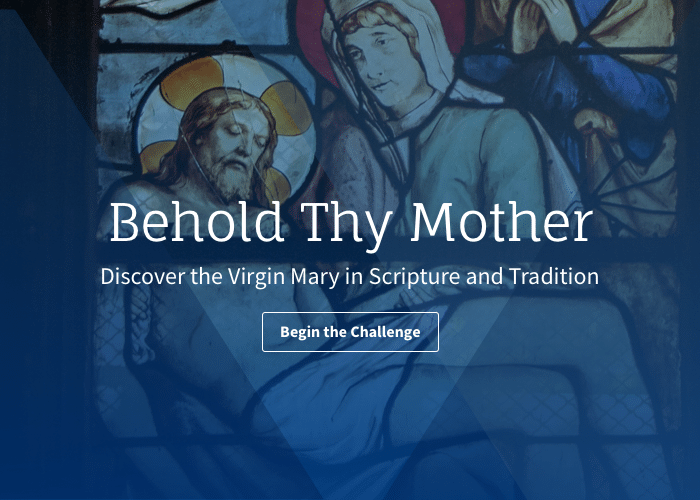Installing Verbum
If you are installing from a USB drive, see below.
Download
Step 1: Find your product code
If you selected download when you purchased Verbum, you should have received a product code in your confirmation email. (You can also find it by opening the order in your order history.)
Step 2: Go to verbum.com/redeem
To redeem your product code, go to verbum.com/redeem.
Step 3: Create a Verbum account
First, you will be prompted to create an account with Verbum. This account will allow you to access your library and sync your data across all your devices. If you already have an account with Verbum (or Faithlife, Verbum's parent company), just log in and your new library will be added your account.
Step 4: Enter your product code
Next, you will be prompted to enter your product code.
Step 5: Download and Install Verbum
You will be taken to a page where you can download the Verbum installer. Follow the instructions there to install and set up Verbum.
USB Drive
Step 1: Insert the USB flash drive into your USB port
If you purchased Verbum on a USB drive, insert the drive into a USB port on your computer.
Step 2: Locate the Verbum setup file and double-click it
Find the Verbum setup file on the USB drive and double-click it to begin installation.
Step 3: Create a Verbum account
You will be prompted to create an account with Verbum. This account will allow you to access your library and sync your data across all your devices. If you already have an account with Verbum (or Faithlife, Verbum's parent company), just log in and your new library will be added your account.
Step 4: Enter your serial number
Enter the 20-digit serial number your received with your USB drive.
Installing Again?
If you already unlocked your library and want to download and install Verbum again (or install it on another computer), visit verbum.com/install and sign in to your Verbum account.
Already own a Verbum Library?
If you already own a Verbum library or wish to upgrade from a lower St. Paul Center Verbum library to a higher library, you may be eligible for a dynamic pricing discount if you purchase directly from verbum.com. Visit verbum.com/spc and log in with your Verbum account to see your discount.
Upgrading to Verbum 8
Getting Started with Verbum
Contact Verbum
Verbum’s parent company, Faithlife, provides full customer service and technical support for St. Paul Center libraries:
US/Canada (Toll-free): 800-875-6467
International: +1 360 527-1700
Email: cs@verbum.com
More Resources
Verbum 360
Your St. Paul Center library comes with Verbum 360, a video series that shows you how to get started using Verbum. Look for Verbum 360 Training Videos on the sidebar of your Verbum homepage.
Verbum Blog and Support Pages
You can find more help, free tips, and training on the Verbum Blog and Verbum Support Pages.
Logos User Wiki and Forums
Verbum is the Catholic version of Logos Bible Software, so most training and support for Logos applies to Verbum as well. The Logos user-edited wiki and user forums are a great way to get answers from expert Logos and Verbum users.